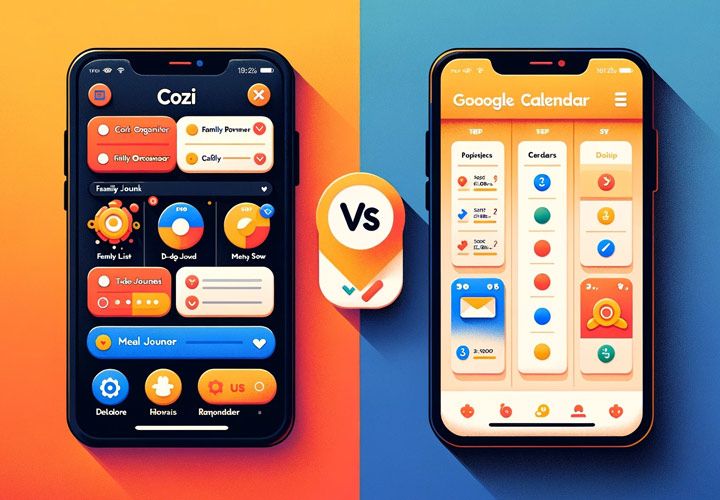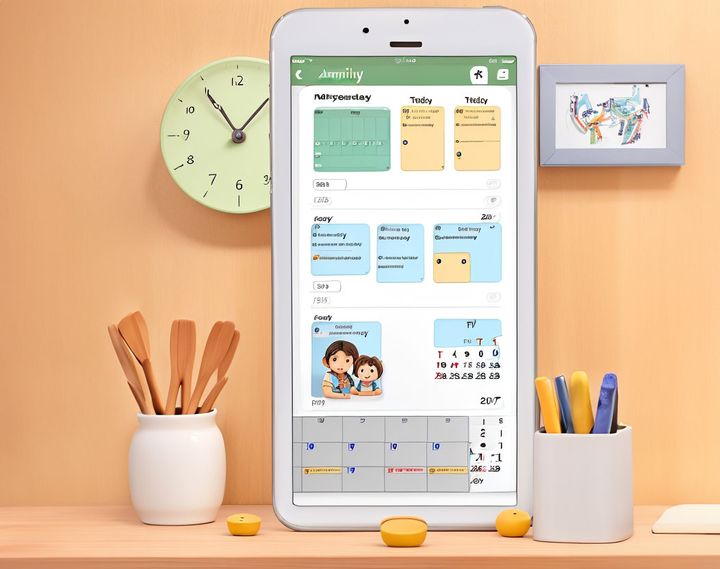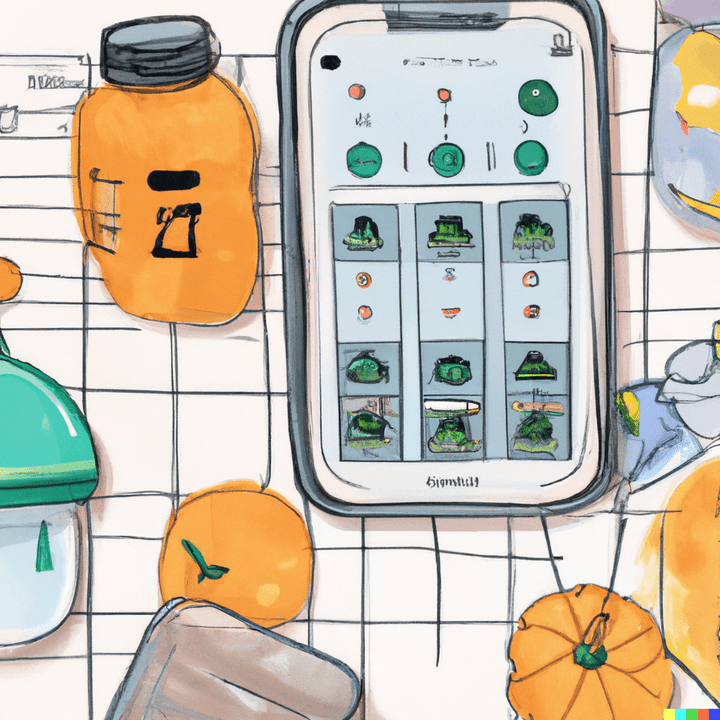How to Easily Create a Shared Google Family Calendar [Step-by-Step Guide]
Discover the ultimate guide to crafting a seamlessly organized family life with a custom family calendar on the Google App. From vibrant color-coding to personal touches, learn how to streamline schedules and foster better communication among family members.
![How to Easily Create a Shared Google Family Calendar [Step-by-Step Guide]](/blog/content/images/size/w1200/2023/11/HowtoEasilyCreateaSharedGoogleFamilyCalendarS.jpg)
Ever found yourself in scheduling chaos with your family, juggling multiple calendars, and missing out on important events? You're not alone. Many families face this challenge daily. But what if there was a simple solution right at your fingertips? Enter the Google Family Calendar - a tool designed to bring harmony to your hectic schedules.
The beauty of technology is its ability to simplify our lives, especially when it comes to managing time and commitments. With the hustle and bustle of modern life, keeping track of everyone's activities can be overwhelming. This is where Google Family Calendar comes into play. It’s an easy-to-use digital platform that allows you to coordinate all family members' schedules in one place.
In this guide, we will walk you through the process of setting up your own shared Google Family Calendar step by step. By the end, you'll have a centralized system for managing appointments, school events, work meetings, and even leisure activities. So let's get started on creating some much-needed order from the chaos!
What Is A Google Family Calendar?
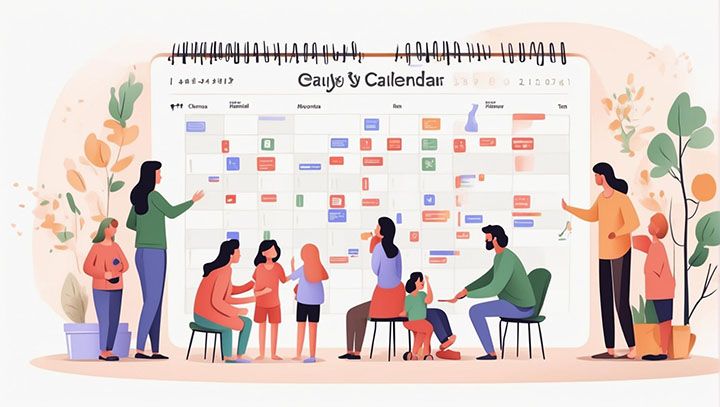
A Google Family Calendar is a digital tool that helps families stay organized by keeping track of everyone's schedules in one place. It's like having a shared diary, but instead of being on paper, it's online and accessible from anywhere. This calendar allows family members to add events, appointments, reminders and tasks so everyone can see what’s happening and when.
The beauty of the Google Family Calendar lies in its simplicity and accessibility. Whether you're at home or on the go, you can check the family schedule with just a few taps on your smartphone or clicks on your computer. With this tool, forgetting about an important event becomes almost impossible because all family members have access to the same information.
One notable feature of the Google Family Calendar app is its ability to send notifications for upcoming events. So if there's an important doctor's appointment or school event coming up, every member gets a reminder right on their device. This way, no one misses out on anything important because they forgot or weren't aware.
Moreover, this calendar isn’t just for appointments and events; it also serves as a great tool for managing chores within the household. For example, parents can assign tasks to their kids through the calendar and keep track of who’s doing what each day. By providing such comprehensive functionality in one platform, Google Family Calendar truly redefines possibilities with apps.
How Does The Google Family Calendar Work?
The Google Family Calendar operates by integrating with your existing Google account - making it easy to start using without needing any additional setup or downloads. Once activated, it creates a separate calendar under your account which is shared among all family members added into your "Family Group" within Google.
Every member has equal rights over this shared space - meaning anyone can create new events or edit existing ones unless specific restrictions are set by the admin (usually the person who created the group). This democratic approach ensures everyone has a say in the family's schedule, promoting transparency and cooperation.
The Google Family Calendar also offers color-coding for events. Each family member can choose a unique color for their events, making it easy to distinguish who is doing what at a glance. For instance, if your daughter's ballet class shows up in pink and your son's soccer practice appears in blue, you'll instantly know who has an event without even reading the details.
In terms of privacy, rest assured that only those within your designated "Family Group" have access to view or edit the shared calendar. So while it’s open for all family members to see and contribute to, it remains private from anyone outside of this group. This balance between openness and privacy makes managing schedules with Google Family Calendar not just convenient but also secure.
Steps To Creating A Shared Google Family Calendar
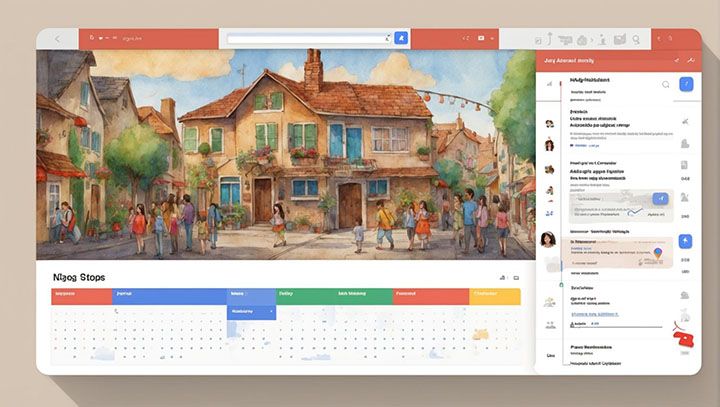
Creating a shared Google Family Calendar is an easy and efficient way to keep track of everyone's schedules in one place. The first step is to open your Google Calendar on your computer, not forgetting that this feature isn't available on the mobile app. On the left side of the screen, you'll see "Other calendars". Click on the plus sign (+) next to it and select "Create new calendar".
Now, give your calendar a name that represents your family or household. This could be something as simple as 'Smith Family Calendar'. You can also add a description and choose a time zone for your calendar. Once you've filled out these details, click on "Create calendar" at the bottom of the page. Voila! Your shared family calendar has been created.
But wait - there's more! Now that you have created this shared space for all things scheduling, it's time to customize it further to suit your family's needs. You can change color-coding for each member or type of event (like school events, appointments etc.) by clicking on the three dots next to your newly created calendar under "My calendars", then selecting “Settings and sharing”. Here you can also adjust notification settings so everyone stays informed about upcoming events.
In 2020 alone, 30% of families reported using online tools like Google Calendar for managing their schedules according to Pew Research Center statistics. So why not join them? By following these steps, you're well on your way towards creating a centralized system that will help manage everyone's time effectively.
Inviting Members To Your Shared Google Family Calendar
Once you've set up your shared Google Family Calendar, it's time to invite members so they can view and edit events too. Go back into “Settings and sharing” for your newly minted family calendar. Scroll down until you find the section titled "Share with specific people". Here, you can add the email addresses of your family members.
After adding their emails, decide on their permission settings. You can choose from "See only free/busy", "See all event details", "Make changes to events", or "Make changes and manage sharing". The last option gives them the same control as you over the calendar. Once you've decided, click on “Send” to invite them.
Now, your family members will receive an email invitation to join the shared calendar. All they need to do is accept this invitation and they'll have access according to the permissions you set for them. Remember that everyone needs a Google account in order to be added - another reason why 1.5 billion users worldwide are already using Google's services as reported by Statista in 2020.
Inviting members to your shared Google Family Calendar not only allows everyone in your household to stay updated but also encourages active participation in planning and scheduling activities. It ensures no one misses out on important events or double books themselves!
As we wrap up these initial steps of creating and inviting members to your Shared Google Family Calendar, it's time now for us to look at how we can start populating this calendar with events.
Conclusion
As we've explored, a shared Google Family Calendar can be a game changer for busy families. It's not just about staying organized, but also about improving communication and reducing stress. With everyone on the same page, you can say goodbye to missed appointments and double bookings. Plus, it's an easy-to-use tool that even those new to digital calendars can quickly get the hang of.
At Daeken, we're all about leveraging technology to solve real-world problems - like the chaos of managing family schedules. We believe in making life easier through innovative digital products. And while our Daeken Family Organizer app offers its own set of unique features, we understand that many families are already familiar with Google Calendar and might prefer using it as their go-to scheduling tool.
Key Takeaway: A shared Google Family Calendar is more than just a scheduling tool; it's a way to improve family communication, reduce stress and keep everyone organized. Whether you're tech-savvy or new to digital tools, setting up your own shared calendar is something you can easily do following our guide. Remember: organization isn't about perfection; it's about efficiency, reducing stress and clutter, saving time and money, and improving your overall quality of life.
Frequently Asked Questions about How to Create Shared Google Family Calendar [Guide]
What is a shared family calendar?
A shared family calendar allows multiple people, like family members, to view the same calendar and see each other's events and schedules. It helps coordinate activities and schedules for everyone.
How do I create a shared family calendar?
To create a shared family calendar in Google, go to calendar.google.com and click "Create new calendar." Give it a name like "Family Calendar" and make sure to select the "Share this calendar" option. Then you can add other people's Google accounts as viewers or contributors.
How do I share my existing calendar?
If you already have a calendar you want to share, go to the calendar page and click the three-dot menu in the top-right. Select "Calendar settings and sharing" and then toggle on the "Share this calendar" option. You can then add other people to view or edit the calendar.
How do I add events to the shared calendar?
Any person with contributor access to the shared calendar can add, edit, or delete events. Just go to the date of the event, click the "+" button, and add the event details like name, time, location. It will automatically be visible to all users of the shared calendar.
Can different people add events?
Yes, any user with contributor access can add, edit, or delete events on the shared calendar. The calendar is collaborative so multiple people can keep it updated with their schedules and plans.
How do I give access to other people?
To share the calendar with other Google accounts, go to the calendar settings and click "Add people." Then enter the other person's email address and select their access level as viewer or contributor. They will receive an email invitation to join.
How do I change someone's access level?
To change someone's access level on the shared calendar, go to the calendar settings, click on their name, and select a new access level from the dropdown - either "Make editor" or "Make viewer." This controls if they can only view or also add/edit events.
Can I share with non-Google accounts?
Unfortunately, Google Calendar only allows sharing with other Google accounts, not Outlook, iCloud, etc. The calendar link and invitation will only work for people signed into Google. To share with non-Google users, you need to export and share the calendar file separately.
How do I remove someone's access?
To remove someone's access to the shared calendar, go to the calendar settings. Find their name in the list of people, click the three dots, and select "Remove access." They will no longer be able to view or edit the shared calendar.