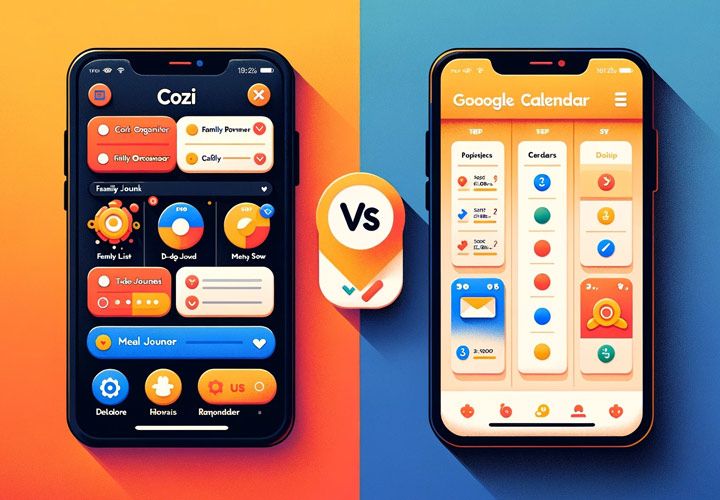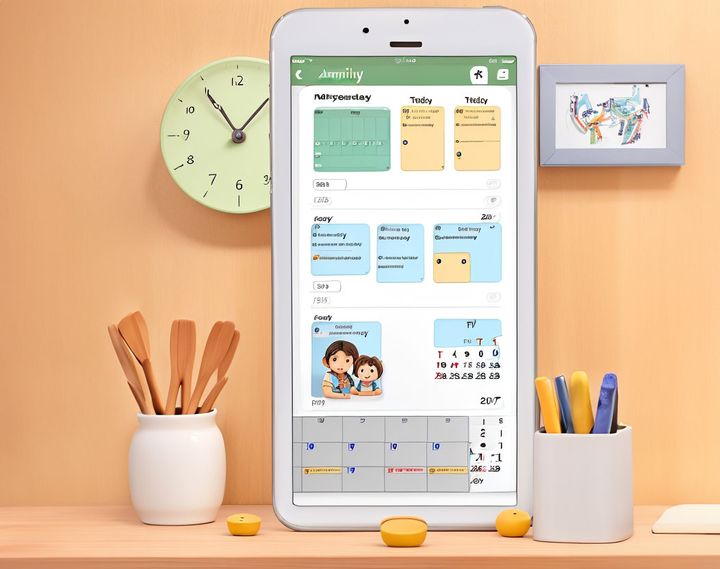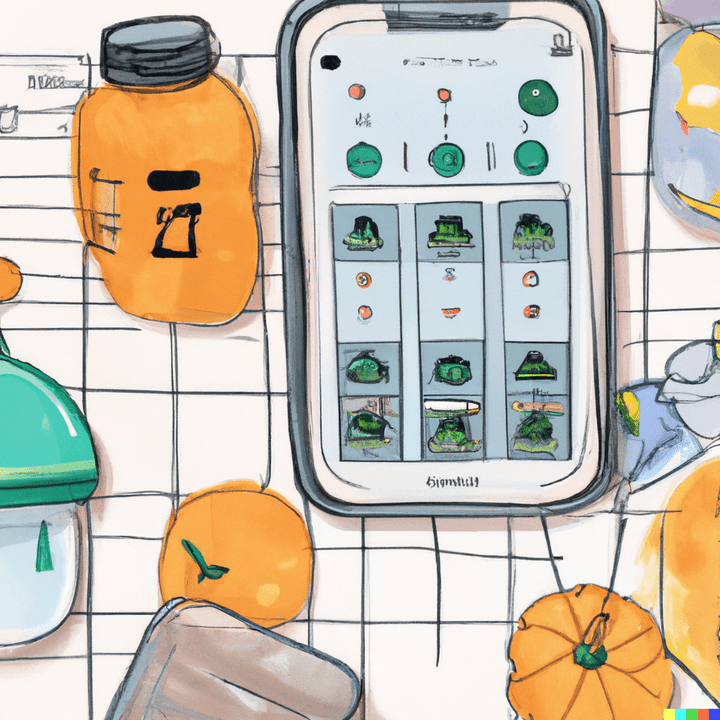What is a Shared Calendar? [A Detailed Guide]
Discover the power of shared calendars for seamless coordination and efficient collaboration. Simplify your scheduling today.
![What is a Shared Calendar? [A Detailed Guide]](/blog/content/images/size/w1200/2023/11/WhatisaSharedCalendar.jpg)
What is a Shared Calendar?
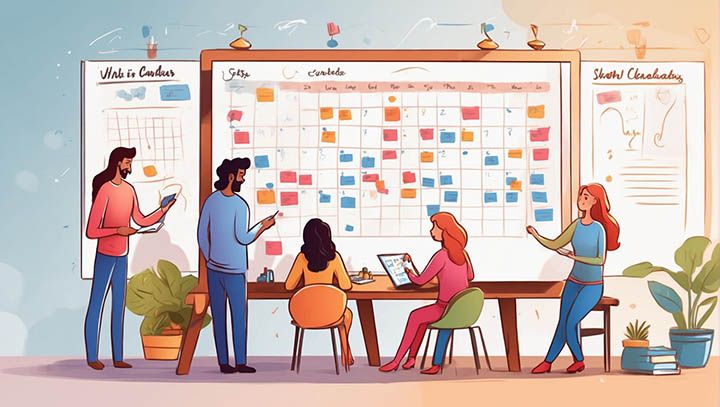
A shared calendar, as the name suggests, is a calendar that multiple people can access and edit simultaneously. It's like having a physical calendar on your kitchen wall, but it's digital and accessible from anywhere in the world. Shared calendars are designed to facilitate collaboration among team members or family members by allowing everyone to see what others are doing at any given time.
The beauty of shared calendars lies in their collaborative nature. Imagine you're part of a project team at work; instead of sending countless emails back and forth trying to find a suitable meeting time, you can simply check the shared calendar for everyone's availability. Or perhaps you're part of a busy household where each member has different schedules; with a shared calendar, everyone can input their activities so that conflicts can be avoided.
How Does a Shared Calendar Work?
A shared calendar operates much like your personal digital calendar - with one key difference: it allows multiple users to add, edit or delete events. This means if someone has an important meeting coming up or needs to block off some time for focused work, they can add this directly into the shared calendar for all other members to see.
Similarly, if plans change (as they often do), anyone with access rights can update the event details accordingly. This ensures that everyone stays informed about schedule changes in real-time without needing constant updates via email or chat messages.
Another significant feature of online shared calendars is their ability to automatically sync across devices. So whether you're checking from your desktop at work or glancing at your smartphone while on-the-go, you'll always have up-to-date information about what's happening within your group.
In essence, using a shared calendar is akin to having an open book policy when it comes to scheduling - transparency is key! And this level of openness not only helps avoid misunderstandings and double bookings, but it also fosters a sense of unity and collaboration among team members or family members.
Why Use a Shared Calendar?
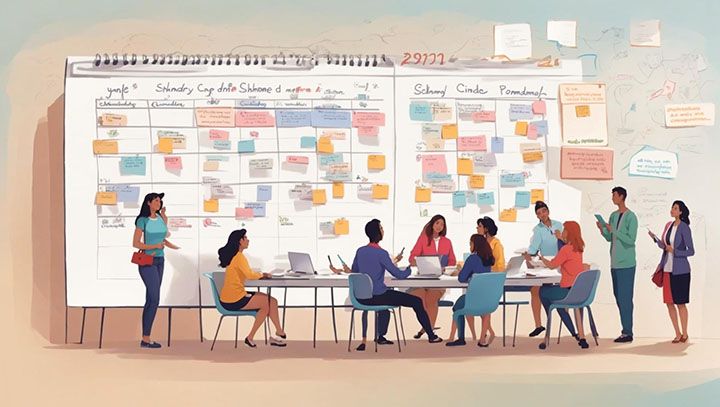
Why use a shared calendar, you ask? Well, it's simple. Shared calendars are the ultimate tool for keeping your life organized and running smoothly. They're like having your own personal assistant who keeps track of all your important dates, deadlines, and events. Shared calendars allow you to schedule appointments, meetings, tasks, and reminders in one place that can be accessed by everyone involved.
Imagine this: You're part of a busy team at work or maybe even a bustling family at home. With so many different schedules to juggle and tasks to remember, things can quickly become chaotic. This is where shared calendars come into play! They act as a central hub for all activities and responsibilities - ensuring no important date or task slips through the cracks.
Benefits of Using a Shared Calendar
The benefits of using a shared calendar go beyond just organization:
- One major advantage is improved collaboration among team members or family members.
- When everyone has access to the same calendar, it becomes easier to coordinate schedules and plan events together.
- Another key benefit is real-time updates which ensure everyone stays up-to-date with changes.
A report from McKinsey Global Institute found that using social technologies like shared calendars could raise productivity levels by 20-25%. So not only do these tools help keep us organized – they also boost our efficiency!
Who Can Benefit from Using Shared Calendars?
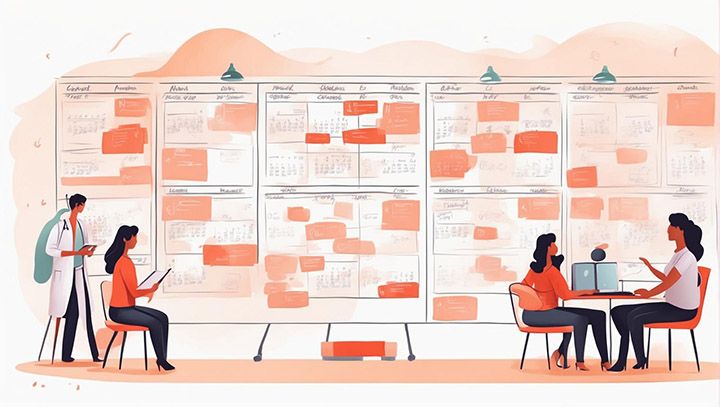
In the fast-paced world of today, staying organized is not just a preference but necessity. One tool that has proven to be incredibly useful in this regard is the shared calendar. But who exactly can benefit from using shared calendars? The answer is simple: almost everyone!
Whether you're part of a team at work managing busy family schedule or running business; shared calendars can make life significantly easier. For teams working on projects, it's an effective way to keep track of deadlines and milestones. Families can use it to coordinate schedules and ensure no important events are missed. Businesses can utilize shared calendars for coordinating meetings and events.
Examples of Use Cases for Shared Calendars
Let's delve into some specific examples where shared calendars come in handy:
- Imagine you're part of a project team at work with multiple moving parts and deadlines looming over your head. A shared calendar becomes your savior here; it allows all team members to see what tasks are due when and who is responsible for them.
- Next up: families! With school events, doctor appointments, extracurricular activities - keeping track of everything can feel like juggling flaming torches while riding a unicycle on tightrope! Here again, a shared calendar comes to the rescue by providing one central place where everyone can see what's happening when.
- Finally, let's talk about businesses. Coordinating meetings across different departments or even time zones can be quite the challenge without proper tools in place. Enter the shared calendar – an easy solution that ensures everyone knows when they need to be where.
How to Create a Shared Calendar in Outlook?
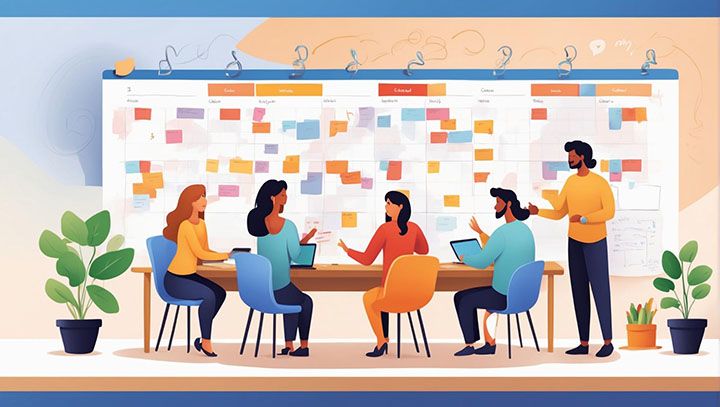
Creating a shared calendar in Outlook can be an effective way to streamline your team's scheduling and communication. The process is straightforward, making it accessible even for those who aren't tech-savvy.
Sharing an Outlook Calendar with Others
Sharing an existing Outlook calendar follows similar steps but starts from a different point. Instead of creating a new blank calendar, you begin by navigating directly to the specific pre-existing calendar that you wish to share.
After locating your desired calendar under ‘My Calendars’, right-click on it then select ‘Share’. From here choose ‘Calendar Permissions’. A dialog box will pop up allowing you add people via their email addresses. You can add as many people as you need to, making this an ideal solution for larger teams or businesses.
The next step is setting the permission level for each individual you've added. Outlook offers several options ranging from 'Can view when I'm busy' to 'Owner'. The latter gives the person full control over your calendar, including creating, editing and deleting appointments. Be cautious with this option - it's best used only with trusted individuals.
Once you're happy with the permissions set, click on ‘Apply’ then ‘OK’. An email invitation will automatically be sent to all those you've added. They'll have access to your shared calendar once they accept this invite.
According to a survey by Atlassian, employees spend about 31 hours per month in unproductive meetings and much of this could be avoided with better scheduling and organization provided by tools like shared calendars in Outlook.
Other Platforms Supporting Shared Calendars
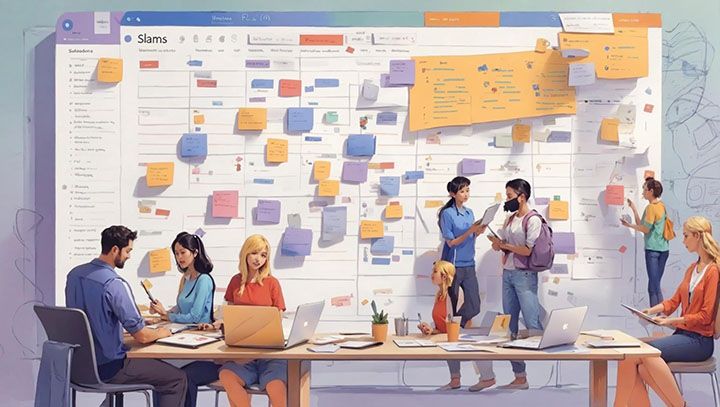
When it comes to shared calendars, there's a wide array of platforms that offer this feature:
- Google Calendar is perhaps the most well-known.
- Microsoft Outlook, for example, also provides robust shared calendar capabilities.
- Apple's iCloud offers shared calendars that can be accessed across all Apple devices - a convenient option for those already immersed in the Apple ecosystem.
But these are just the tip of the iceberg. There are numerous other platforms out there designed specifically for creating and sharing group calendars. For instance, Teamup is a web-based platform that allows users to create multiple color-coded calendars and share them with others via unique URLs. Another notable mention is Cozi, an app designed specifically for families that includes not only a shared calendar but also features like shopping lists and meal planning.
Creating & Sharing Group Calendars on Google
Creating a group calendar on Google is relatively straightforward:
- Log into your Google account
- Navigate to Google Calendar
- Click on "+ Create" button located next to "My Calendars" section in the left sidebar menu
- Name your calendar, add descriptions or locations if necessary
Once created, sharing this group calendar is equally simple:
- Go back to "My Calendars"
- Hover over the newly created one and click on three vertical dots appearing next to it
- Click on 'Settings and Sharing'
- Add people by their email addresses under 'Share with specific people' section
Common Challenges & Solutions with Shared Calendars
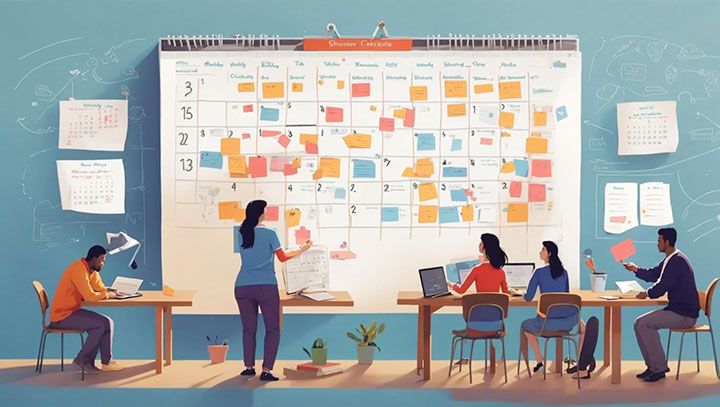
Shared calendars are a fantastic tool for collaboration, but like any technology, they come with their own set of challenges:
- Confusion from too many events or overlapping schedules: Regularly clean up your shared calendar and use color-coding to differentiate between different types of events.
- Dealing with time zones: Most shared calendar apps have built-in features that automatically adjust event times based on each user's location.
- Privacy concerns: Utilize privacy settings effectively - designate certain events as private or only share them with specific individuals.
- Notifications overload: Set up notification preferences according to priority levels.
As we wrap up this discussion on common challenges and solutions with shared calendars, remember that these tools are meant to enhance productivity and coordination among teams or family members. They may require some getting used-to initially but once mastered, they can significantly streamline scheduling processes.
Conclusion
What a journey we've been on! We've traveled through time, exploring the evolution of shared calendars and their role in our lives. From business professionals seeking to boost productivity, IT personnel implementing collaborative tools, families managing their busy schedules, event planners coordinating numerous tasks, to tech enthusiasts curious about future trends - shared calendars are truly transformative.
They're not just about marking dates or setting reminders. They're about enhancing collaboration, improving communication, and fostering a sense of community. Whether you're considering implementing a shared calendar for your team or business or you're an individual looking for ways to streamline your personal life - there's no denying the power of these digital tools.
But remember, it's not always smooth sailing. You might encounter challenges along the way - from setup issues to privacy concerns. That's where we come in! At Daeken, we're committed to creating innovative solutions that make technology work for you. Our apps are designed with real-world problems in mind and powered by artificial intelligence and machine learning.
So why wait? Take control of your schedule today with our Daeken Shared Family Calendar app or enhance your professional video production with our Teleprompter for Video app. Let us help you navigate this exciting world of shared calendars!
Key Takeaway: Shared family calendars have revolutionized how we manage time and coordinate tasks both personally and professionally. Despite potential challenges like setup difficulties or privacy concerns, they offer immense benefits including improved collaboration and efficiency. With companies like Daeken offering innovative solutions powered by AI and machine learning, navigating the world of shared calendars has never been easier.
Frequently Asked Questions about What is a shared calendar?
What is a shared calendar?
A shared calendar allows multiple users to view, edit, and share the same calendar. It allows for collaboration and transparency around scheduling meetings, appointments, and events.
How do I create a shared calendar?
The steps to create a shared calendar vary depending on which calendar service you use. Generally, you select the "Create Shared Calendar" option and then invite other users by entering their email addresses. You can then customize permissions for each user.
How do I share my existing calendar?
To share your existing calendar, go to the calendar settings and look for the "Share Calendar" option. You will then be able to enter email addresses to share your calendar with and choose their permission levels such as viewing only or editing as well.
What are the benefits of a shared calendar?
Some key benefits include improved collaboration, transparency around scheduling, reduced scheduling conflicts through visibility of everyone's availability, and easier group planning for events.
How do I accept an invitation to a shared calendar?
When you receive an invitation to join a shared calendar, you will need to accept the invitation in order to access it. This involves clicking the link in the invitation email and following the prompts to accept. You may need to log into your calendar account.
What are some common uses for shared calendars?
Common uses include sharing calendars within families to coordinate schedules, sharing within project teams or departments in companies to schedule meetings and track deadlines, and sharing with clients to schedule appointments or events.
How do I customize permissions for shared calendar users?
You can customize permissions for each user added to a shared calendar. Common permission levels include view only, ability to edit events, and ability to modify the calendar sharing settings. This allows controlling the level of access for each user.
How do I remove someone from a shared calendar?
To remove a user's access to a shared calendar, go to the calendar settings and look for the option to "Manage Calendar Sharing". From there you can find the user you want to remove and click "Remove Access" or a similar button.
How do I stop sharing a calendar?
To stop sharing a calendar entirely, go to the calendar settings and look for the "Manage Calendar Sharing" option. From there you can select "Remove Access" for all shared users, or click a button to "Stop Sharing this Calendar" if available. This will make the calendar private again.